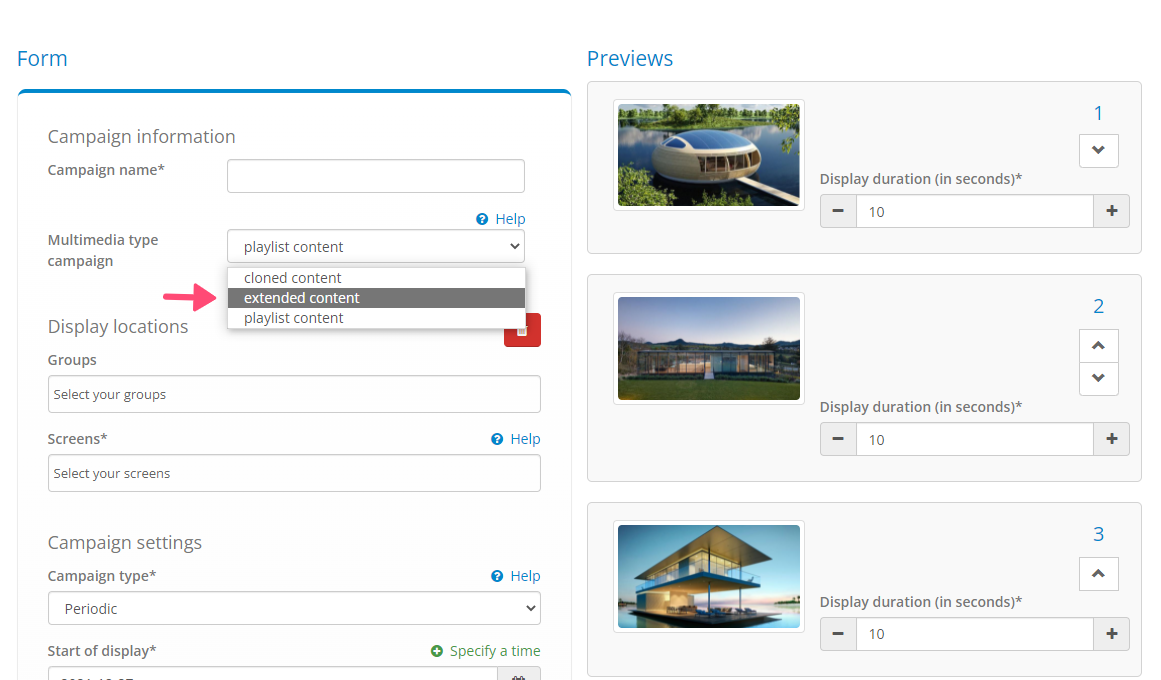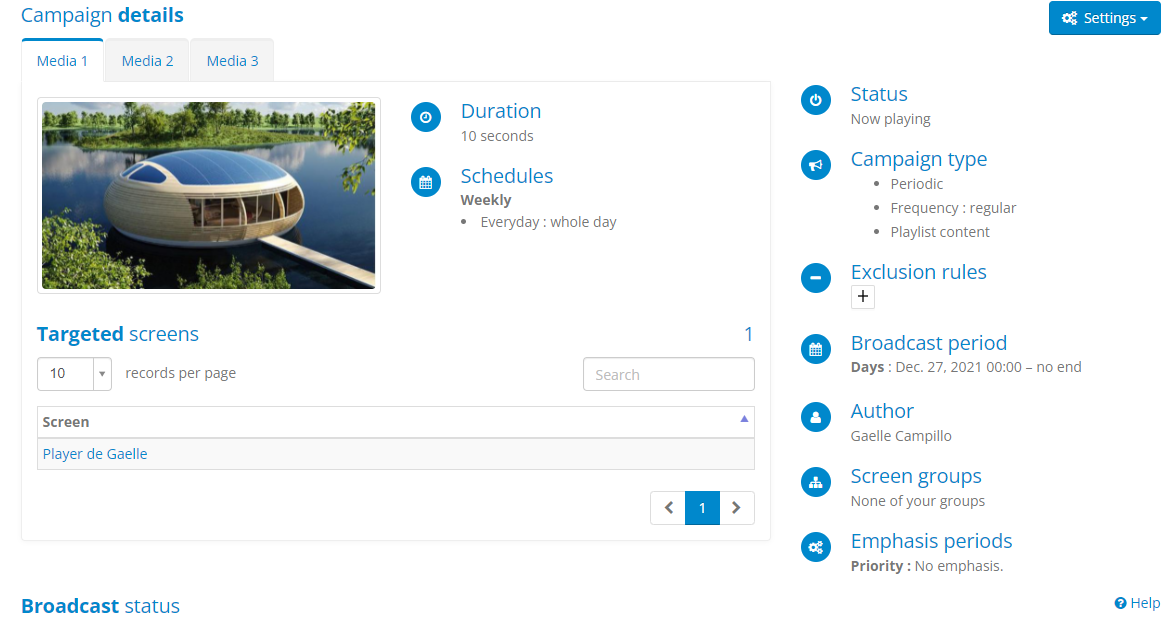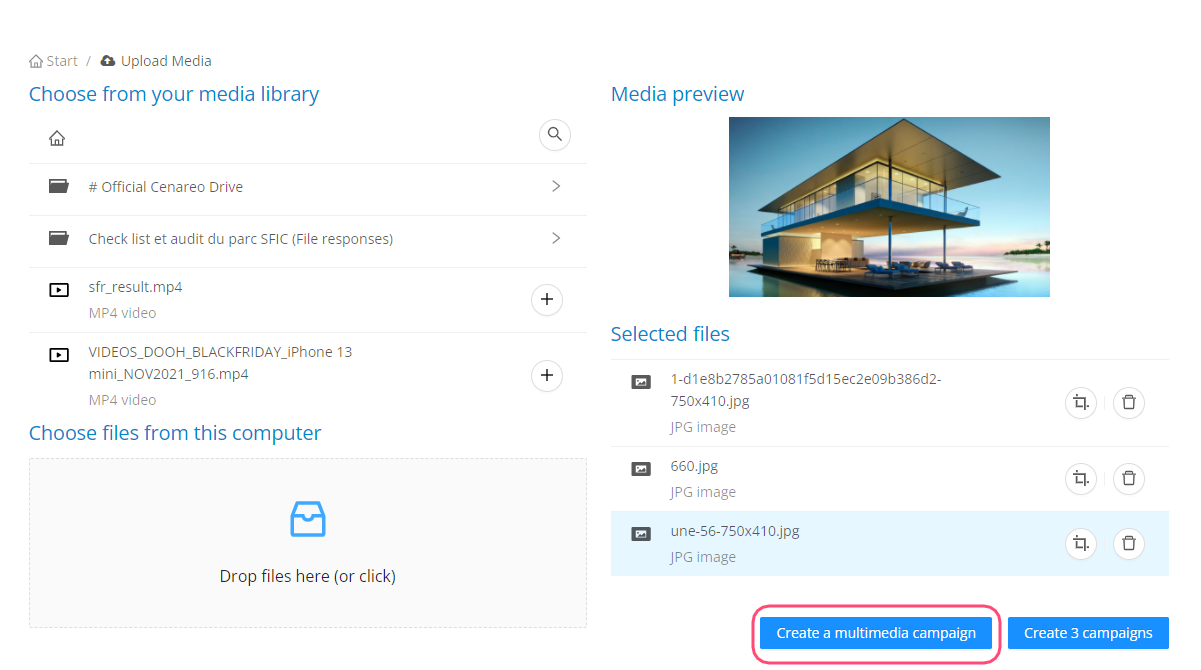

Cenareo allows you to synchronise your screens
Cenareo allows you to synchronise your screens, i.e. broadcast content on multiple screens that share a common time scale.
Here is an article from our blog explaining the different synchronisations and possible installations: click here.
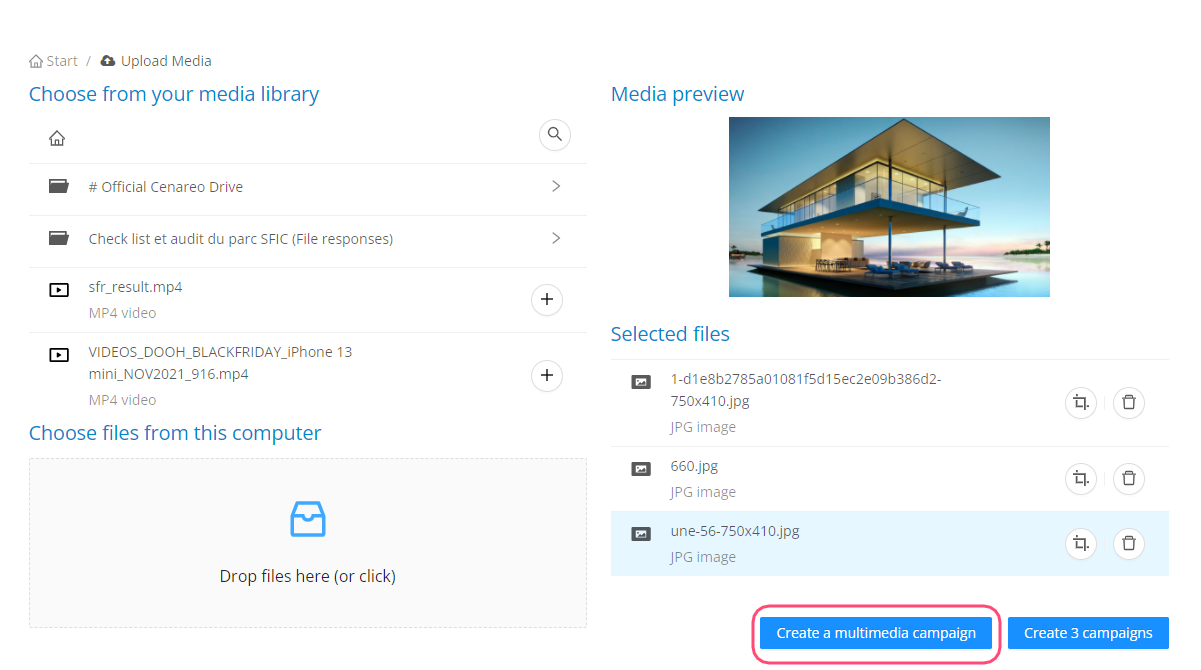
How to set up extended synchronisation
Step 1: You must have first prepared your content. You can use a editing tool such as Adobe Premiere to do so.
Step 2: You must make sure you are on the synchronised scheduler OR the unified scheduler. Contact our team by completing the contact form if you have any questions.
Step 3: When creating your campaign, select “create a multimedia campaign” and add your media.
Step 4: In the campaign form, choose the “extended” campaign.
Step 5: On the right-hand side of the screen, choose which screen will play what media. Note, only individual screens are selectable and not groups.