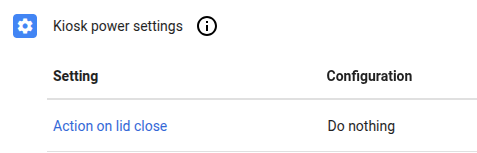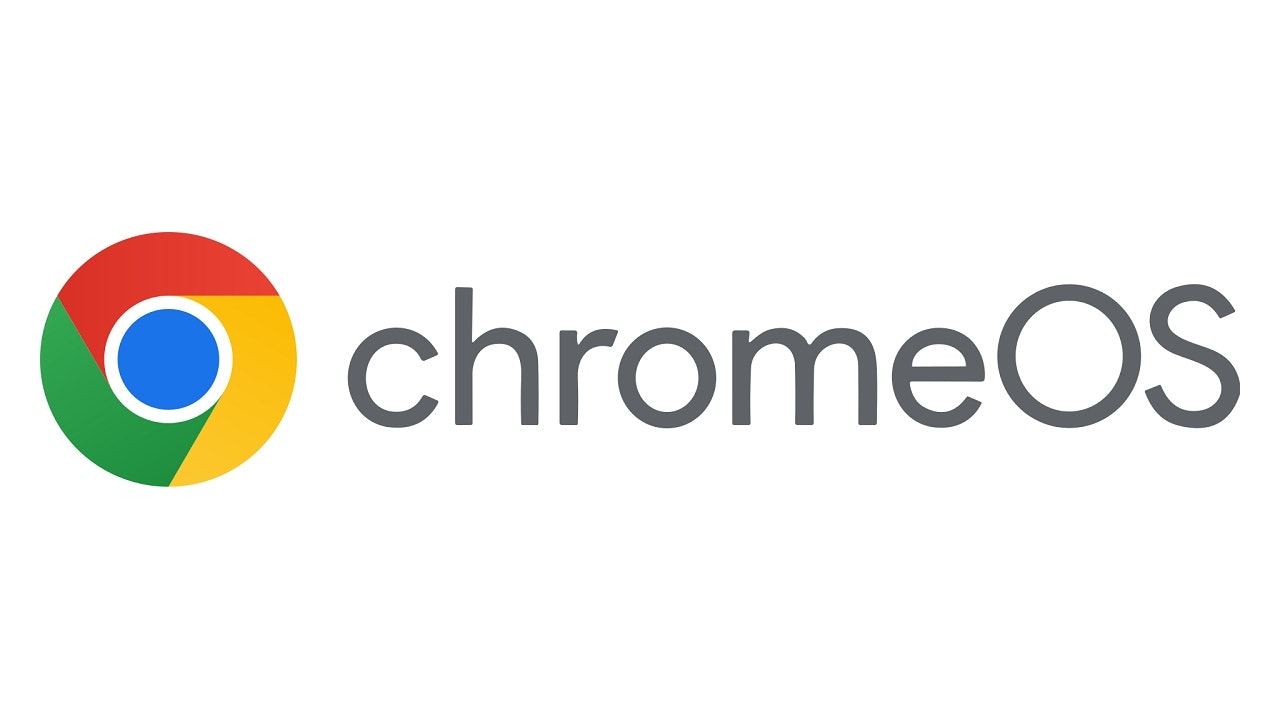
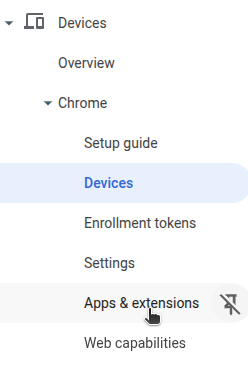
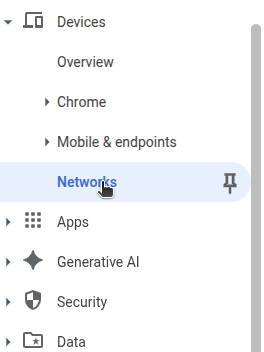
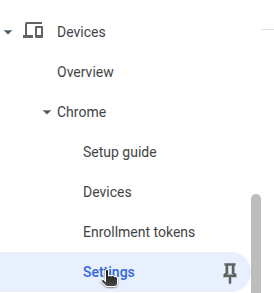
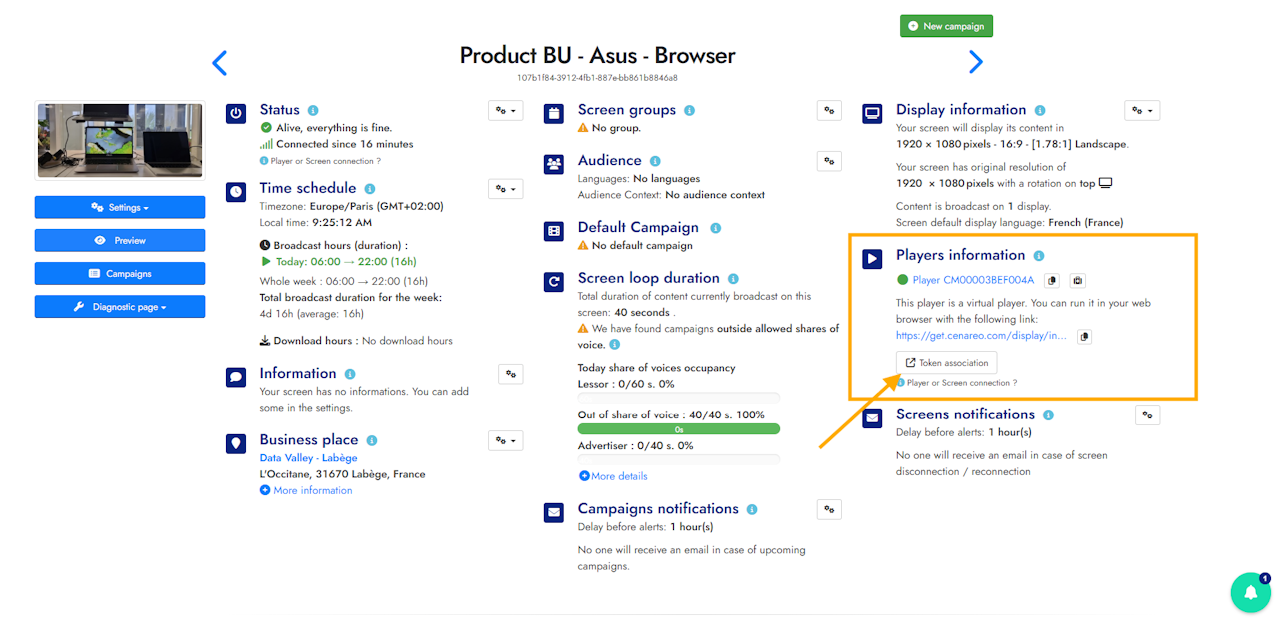
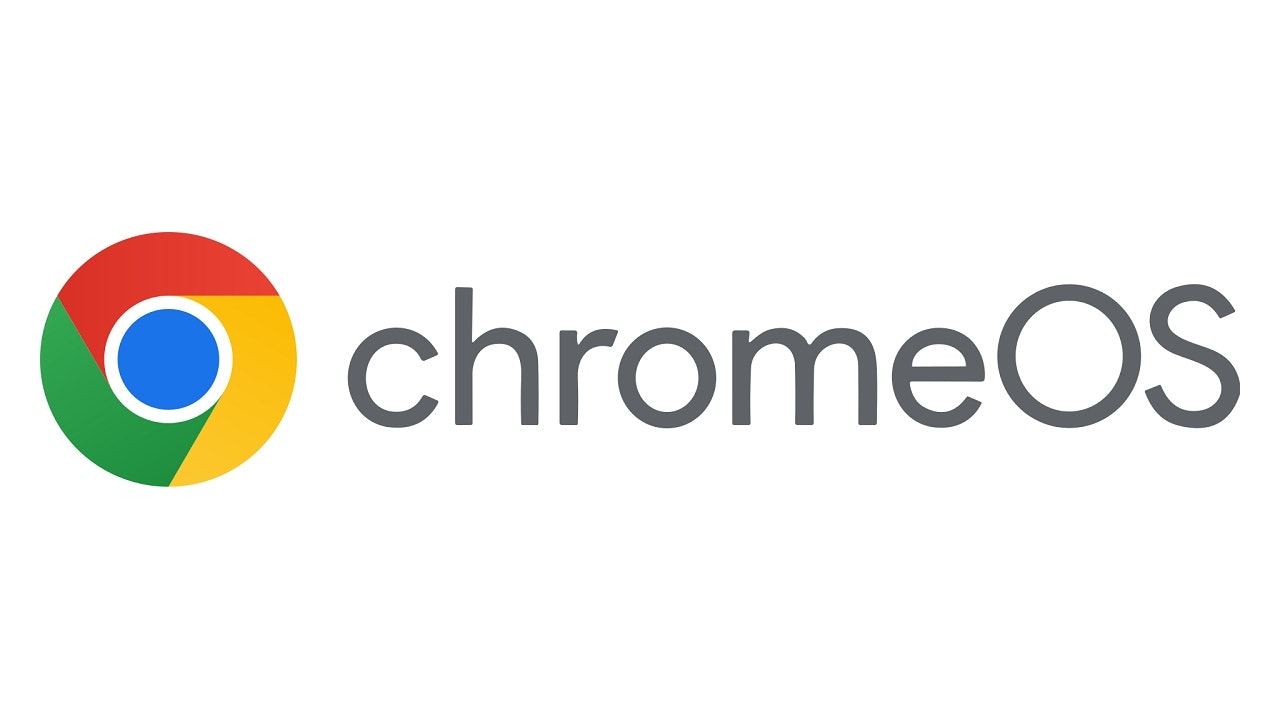
Installing the Cenareo application on ChromeOS devices (Chromebook, Chromebox, ChromeOS Flex) in Kiosk Mode enables secure and centralized digital signage broadcasting.
This approach does not require Mobile Device Management (MDM) or enterprise-level administration.
This guide walks you through the complete browser-based setup process.
Prerequisites
Before starting the app installation, here are the prerequisites :
Device Compatibility: Ensure your device runs ChromeOS (Chromebook/Chromebox) or ChromeOS Flex (converted Linux/Windows/Mac hardware)
Google Workspace Account: A Google Workspace for Business account with administrative privileges
Kiosk License: Chrome Enterprise license for Kiosk and Signage mode
Internet Connection: Stable internet connection required for initial setup and continuous operation
Domain Management: Devices will be managed under your organization's domain (e.g., @yourcompany.com)
Initial device setting
For New ChromeOS Devices:
Power on the device (ChromeOS comes pre-installed)
Follow the initial setup wizard
Connect to Wi-Fi network
Allow OS updates to complete
For ChromeOS Flex Devices:
Follow the ChromeOS Flex installation tutorial
Complete the initial setup as above
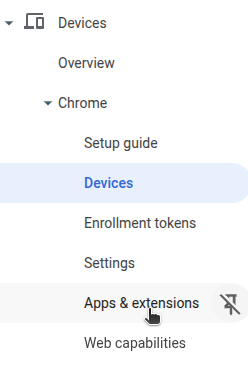
Configure Kiosk Application
Access Google Admin Console:
Navigate to admin.google.com
Sign in with your administrative account
Go to Devices > Chrome > Devices (image 1)
Set Up Kiosk Mode:
Click on Kiosks in the left sidebar
Click Add Kiosk App (image 2)
Select URL as the application type
Enter the Cenareo URL:
https://get.cenareo.com/display/index.htmlConfigure the following settings:
Auto-launch app: Enable
Screen Rotation: 0 degrees (landscape) (image 3)
Allow user to exit: Disable
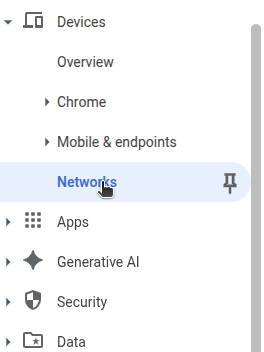
Network settings (if needed)
Configure Wi-Fi (if needed):
In Google Admin Console, go to Devices > Chrome > Settings
Click Network in the left sidebar (image 1)
Click Add Network
Configure your Wi-Fi settings:
Network name (SSID)
Security type and password
Advanced settings (proxy, VPN) if required
Click Save
The network will be automatically applied to all devices in the organizational unit (image 2)
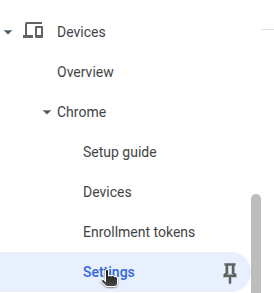
Device Settings Configuration
Power Management:
Go to Devices > Chrome > Settings (image 1)
Select Device Settings (image 2)
Configure Kiosk Power Settings: (image 3)
AC Power: Set appropriate sleep/wake schedule
Battery Power (for mobile devices): Configure power-saving options
Security Settings: Disable Guest Mode
In Device Settings, set Guest Mode to Disabled

Auto Source Switching: Ensure devices remain on the correct input source
Deploy to Device
Restart the ChromeOS device
The device will automatically download and launch the Cenareo application
The Cenareo player interface should appear in full-screen kiosk mode
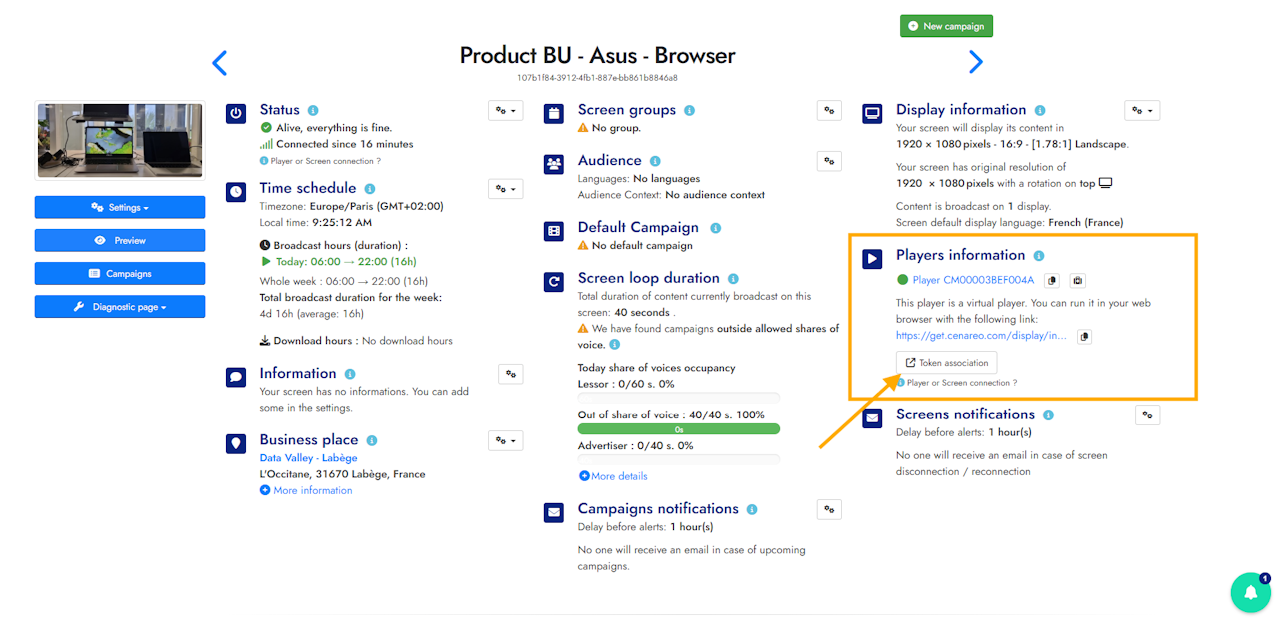
Pair Device with Cenareo
Keep the 8-character pairing code displayed on the screen
Log in to https://manage.cenareo.com
Go to the Screens section
Select the screen to pair
Click Token Association
Enter the pairing code
Confirm
Troubleshooting frequents problems
Device not appearing in Admin Console:
Verify the device was set up with a Workspace account
Check that enterprise enrollment completed successfully
Ensure the device is connected to the internet
Kiosk application not launching:
Verify Kiosk license is active
Check URL configuration in Admin Console
Restart the device to refresh policies
Network connectivity issues:
Verify Wi-Fi credentials in Admin Console
Check firewall settings for required domains
Test network connectivity outside of kiosk mode
Content not updating:
Verify device has internet connectivity
Check Cenareo CMS for pending updates
Force refresh by restarting the device