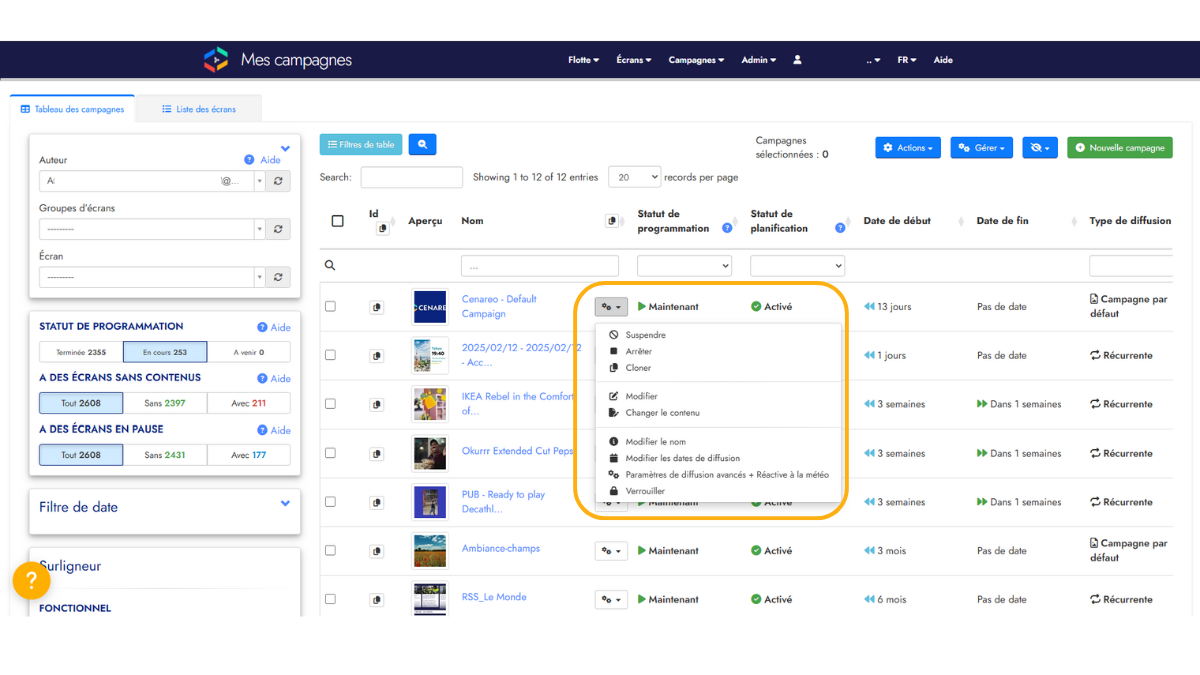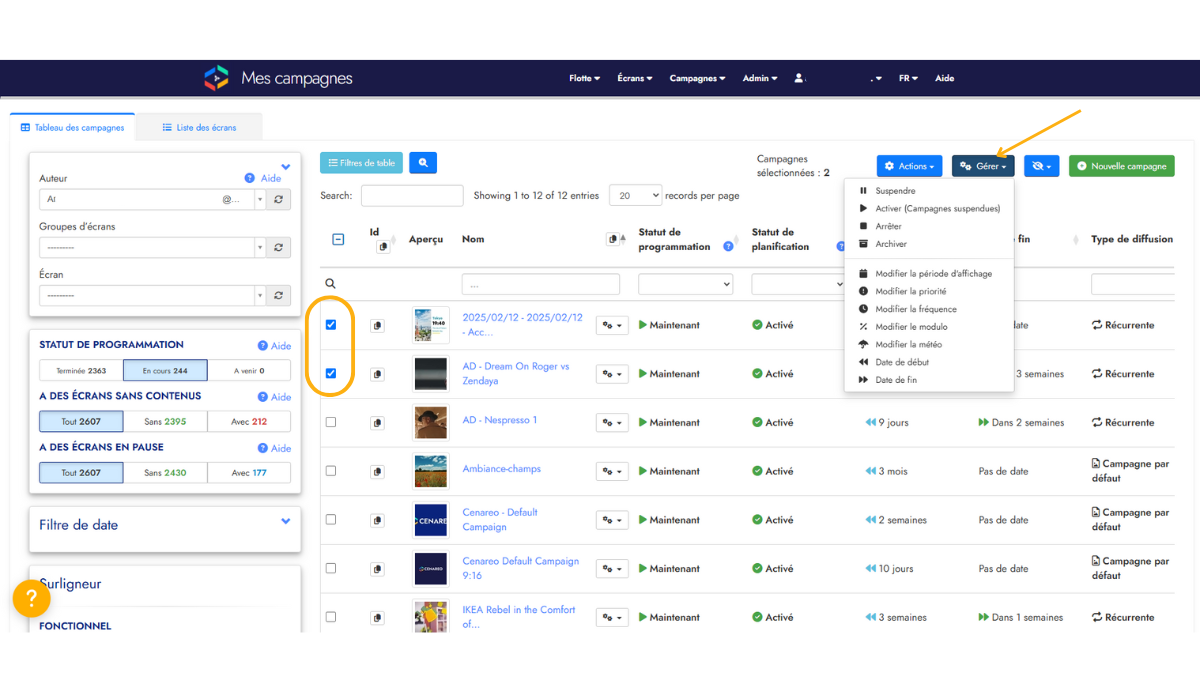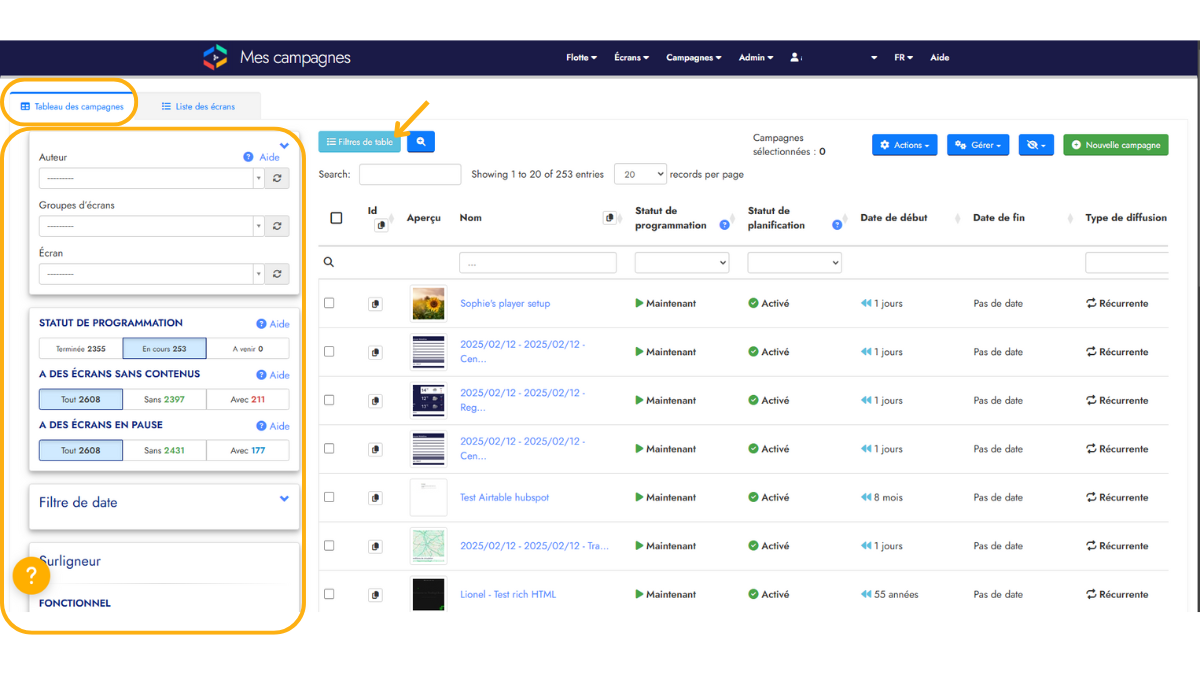

Managing your campaigns
The Cenareo solution allows you to control communication on your screens through campaigns. All your campaigns can be found in the “Campaigns” tab of your Cenareo space. You can manage them through the Table View or Calendar View.
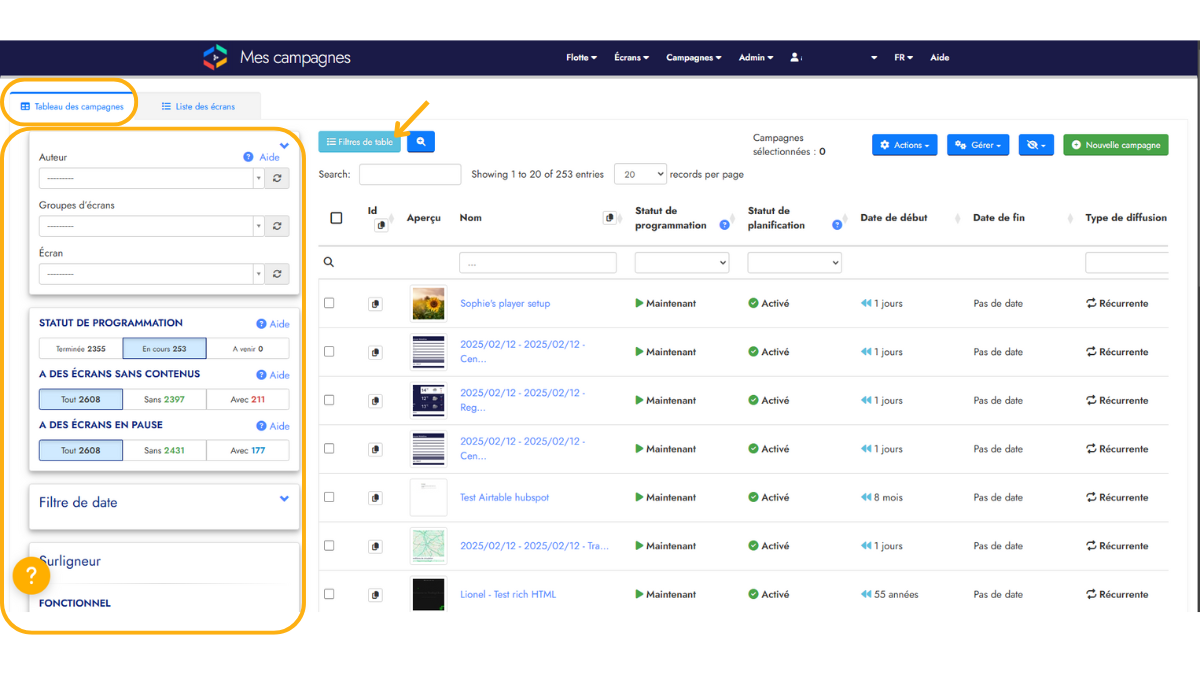
Table View
The Table View lists all the campaigns that you have access to. You have access to all campaigns of which you are the author OR which are broadcast on one of the screens you control. Here are the key elements to manage your campaigns.
2- Sort by ascending or descending alphabetical order (click multiple times to change).
3- Grouped actions to act on several campaigns at the same time.
4- Filter to display only a selection of the campaigns. Note that you can combine the filters.
5- The table’s settings, to control the columns displayed or the number of elements displayed
6- Campaign settings
7- Search by column, to search only on the specified column.